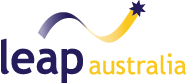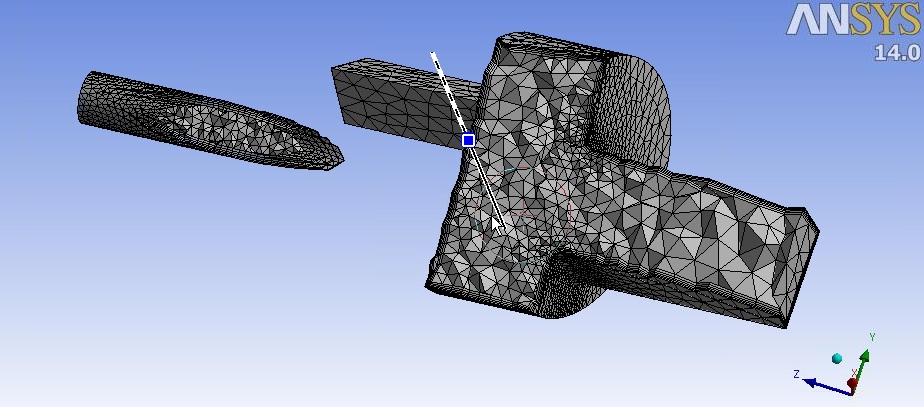A quick thanks to the large number of customers in Australia and New Zealand who attended our July webinar on ANSYS CFD Meshing Tips & Tricks. We've had many enquiries from people wanting to know more, so we thought we'd break the content down into the 10 key points below. If you want more information on any specific point, then please contact us directly or post a comment in the field at the bottom of the page.
10 key points to a successful CFD Meshing strategy (taken from the demonstration throughout LEAP's webinar on CFD Meshing Tips & Tricks):
- Firstly, decide what mesh connectivity your problem requires (conformal / non-conformal) and how this will affect the setup of your geometry - single part, multi-body parts or separate bodies.
- Utilise the tools available for geometry clean-up - using DesignModeler or SpaceClaim Direct Modeler - to quickly address any small surfaces, split edges, hard edges that are present in your CAD.
- Decide whether you can use a patch-conforming meshing approach (preferred for most CFD cases), or need to use a patch-independent approach to tackle dirty CAD geometry.
- Make use of the preview tools for previewing the surface mesh and inflation layers. This can be a great time saver for large, complex models!
- Use the show tool to indicate if there are bodies that are automatically sweepable, and/or faces that can be easily map meshed.
- Make sure you are using the correct meshing preference - talk to us if you need more information on different meshing requirements for Mechanical, CFD, Explicit Dynamics problems.
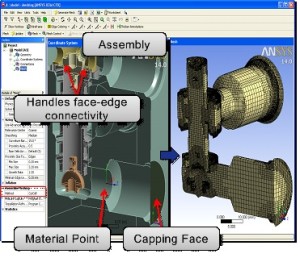
- Understand when it is helpful to use Assembly meshing. If Assembly meshing is part of your strategy, remember that Fluent should be selected as Solver type which gives you access to the Cut-cell and Cut-tet methods. CFX users can use this same approach to generate Cut-tet meshes.
- If you are hex meshing, it is useful to understand how to use Sweep meshing controls most efficiently. The ability to display nodes and edge parametric directions are very handy!
- Don't forget you have the ability to use Virtual Topology and Pinch commands to cleanup geometry in ANSYS Meshing.
- If you are dealing with large assemblies and/or non-conformal meshes, the automatic contact detection is a tool you cannot live without. Use it to check connectivity of bodies with the new Body View tool. Don't forget the importance of 'group by none' for CFX users.
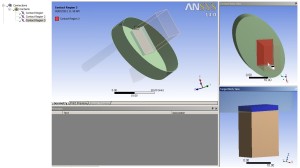
If you weren't able to attend the webinar, or did but simply want more information on what was covered, please let us know below or contact LEAP's technical support hotline. For more information on upcoming events, please visit LEAP's webinar, training and events page.